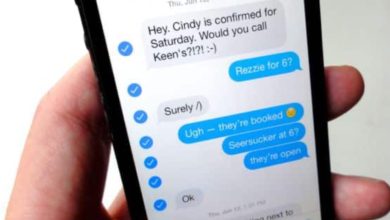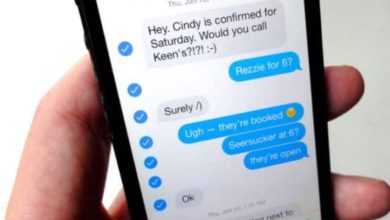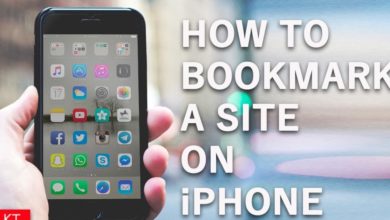5 Tips to Change the Color Palette on Samsung Galaxy Phones

Tips to Change the Color Palette on Samsung Galaxy Phones
Google has made numerous advancements in the operation of the android operating system widely used in many brands of phones. In android version 12, currently used on new phone models, Google has introduced a unique brand of themes new to many users. In this new theme, the change in the theme is based on the wallpaper of the phone. This new feature is available on all phone models that use version 12 of the Android operating system with one UI 4. For this reason, if you own a Samsung galaxy phone with the android 12 operating system, you can enjoy using this feature too.
For iPhone Settings Read: The Ultimate Guide to Mastering iPhone Settings
However, how Samsung company implements this feature in their devices may be slightly different from how google launched it. The themes offered in this feature differ from the normal themes found on Samsung phones that come from the galaxy store. For this reason, if you want to enjoy using the color palettes from the colors of wallpapers, you’ll have to use the default device. In this article, I will take you through how to quickly change a color palette on Samsung galaxy phones at home without hiring an expert. But first, let’s look at the breakdown of the Samsung galaxy home screen.
Samsung Galaxy One UI 4 Home Screen Breakdown
The Samsung Galaxy phone, like other android phones, operates on UI 4. For this reason, the android 12 version of the Samsung galaxy phone enables you to have the freedom of customization. For this reason, you will be free to utilize the different features available on the home screen. On the home screen, there are the following key elements you can customize;
Color palette
Wallpaper
Themed icons
What is Color Palette on a Samsung Galaxy phone?
The color palette on a galaxy phone refers to a collection of colors derived from the device wallpaper. The pack of colors contains different colors that are always used in the User Interface of the Samsung galaxy phone. The color palette also applies to the buttons of the quick settings used to customize the themes. In addition, it may also be used to refer to the background color used in the notification shade. The color palette also refers to the colors used in the system applications. For instance, the color used in the setting application display. Therefore, the color palette is always used in Samsung phones when it comes to color change and description.
How to change the Color Palette on a Samsung Galaxy Phone.
After looking at the color palette on the Samsung galaxy phone, let’s now go through how to use the feature. So long as your Samsung galaxy is sing Android 12 version of the operating system, then you can enjoy this feature too. Here is how to change your color palette from the android 12 operating system on your Samsung Galaxy Phone.
Step one: Tap and hold your device’s home screen.
When you tap and hold your home screen, you will see the option of wallpaper and style.
Then tap on the “Wallpaper and style” option on the screen to display the color palette.
Step two: Tap the “Color palette” option on the screen.
When you tap the color palette, the screen will display several colors to choose from.
In this case, you will have to choose your preferred color scheme at the top of the device screen.
Step three: Tap Set as a Color palette
After you have selected your preferred color scheme, you can tap on the “Set as color palette” option available on the screen.
Remember, changing the color palette on your Samsung Galaxy phone will only affect the icons and various applications installed on your phone. However, if you have already used a theme from the Samsung galaxy theme store, then the colors and the galaxy icons may not change. The changes will only be reflected on the setting panel. Therefore, always ensure which themes you use before making the changes.
Types of Galaxy Color Palettes
You can choose from different galaxy color palettes when changing your color palette on your Samsung Galaxy phone. All the galaxy palettes are cool and beautiful, with attractive appearances that will highly attract you. Here are the commonly used galaxy color palettes for many Samsung galaxy mobile phone users;
Space Galaxy Color Palette
The Space galaxy color palette is always considered the most beautiful from Samsung galaxy phones. It does not matter whether you are looking for an image representing a galaxy, a nebula, or the entire solar system. However, you need to know that the photos you always see from the store are usually not actual pictures. They undergo the editing process, which changes many aspects of the image to make it more appealing. In addition, the editing process enables the image to distinguish the different colors available.
Many also edit images to improve their contrast for clear viewing and bring the images back to life. In case you saw an edited image of a galaxy, you may not imagine if it is an actual image. The image will not appeal. You may end up seeing a photo of a luminous disc swirling which may not attract many viewers. Many features of the galaxies are always made to be visible through editing. For instance, you will expect to see bright stars producing light when you look at space galaxy images. You will also expect to see the gigantic waves of the clouds distinguished and many others. However, all these features can only be managed through editing.
Pastel galaxy color palette
The Pastel Galaxy Color Palette is another commonly used theme on Samsung Galaxy phones.
In the Pastel galaxy color palette theme, up to six colors are available. These colors include Aero blue, crystal, Bluebell, Soap, shampoo, and lavender Blush. It is a color combination that Keshav Naidu set up. There are different types of pastel galaxy color palettes, including; power pastels, pale gradient pastels, and pastel rainforest. Others include peachy pink, young at heart, comfortable set, king of Pastel, due date, and minimal Pastel. Finally, there are others like dull pastel tones, pastel blue with red and soft colors.
How to change your Samsung galaxy Wallpaper.
Just like the color palette, you can also customize the wallpaper of your Samsung phone. Follow the steps below to change the wallpaper of your Samsung Galaxy phone without hiring an IT expert.
Step one; Tap and Hold your Samsung galaxy phone home screen.
When holding the home screen, ensure you tap on the empty spot of the screen. This will prevent you from opening an application on the screen or causing any interference. When you hold the screen, it will shrink to allow a few options to appear from the lower part of the screen.
Step two: tap on the “Wallpaper and style”
When the options pop on the screen, tap on the “wallpaper and style” option. When you do so, you will see screens appearing. The screens are both the home screen and lock screen, which will appear with the current wallpaper you are using. At this point, you can now move to the next step to see the numerous ways you can change the wallpapers for both screens.
Step three: Tap “My Wallpapers”
After seeing the wallpapers, you are using, you can tap on my wallpapers option to enable you to see the available wallpapers from the One UI 4. Remember, there are wallpapers for both the lock screen and the home screen. For this reason, you must be specific on the type of screen you want to customize its wallpaper and the clear wallpapers available. However, the available selections from the UI 4 are always nice and good looking. For instance, the store has up to 12 wallpapers for the lock screen and home screen.
Step four: Tab the wallpaper
You can see from the 12 available wallpapers, tap on your preferred wallpaper, and choose whether you want to use it on the lock screen or home screen. It is also possible to use the same wallpaper for both screens. You will also see a preview of the wallpaper on the screen, enabling you to see if it is the best wallpaper you want to use. This helps you in decision-making before you finally change the wallpaper.
Step five: Tap on the “set as Home screen or lock screen “option
After previewing the wallpaper and getting satisfied with its appearance, you can now set it as your wallpaper. To do this, tap on the set as lock screen or home screen, depending on your choice. When you complete the process, please click the “Done” option to save the changes and end the process.
Read: How to Change the Color Palette on Samsung Galaxy Phones
Conclusion
The new invention of themes from google, together with the themes from the galaxy store, has made the use of Samsung galaxy phones more enjoyable. However, the features only apply to people who have Samsung galaxy phones operating on the android 12 version of the operating system. If you are using older versions of the Android Samsung phone, or iPhone, then you may not enjoy this feature. I hope by reading this blog, you have learned the best and easiest steps to change the color palette of your Samsung galaxy phone at home.