How to Bookmark on iPhone
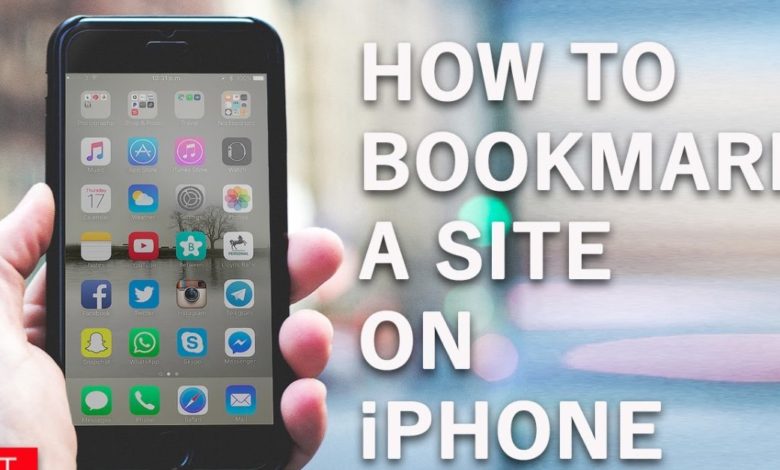
How to Bookmark on iPhone
Every iPhone user will want to learn how to bookmark on their phone. The bookmarks help iPhone users quickly access specific websites or webpages. With the bookmarks added to your iPhone, you will not have to search for websites whenever you want to use them. Instead, you will only have to make a quick tab and be directed to the exact webpage. For this reason, the bookmarks will save your browsing time and speed up browsing operations. In this article, I will take you through the step-by-step way to add a bookmark on your iPhone, ideally without hiring an IT expert.
Read: How Can You Forward A Text on iPhone?
How to Add A bookmark on iPhone
Adding a bookmark on your iPhone is very simple and involves the following steps;
Step one; Launch Safari on your iPhone.
Safari is a software that has a bookmark manager that enables you to organize, add, edit or delete a bookmark. On your iPhone. It also allows you to add or create website shortcuts that you frequently visit on the screen of your iPhone for easy browsing. In addition, it also allows you to synchronize your home screen bookmarks easily. Safari is applicable for iPhones and iPads using the reliable iCloud, making them readily available. Therefore, after launching safari on your iPhone, you will move to the website to bookmark and click on the “share” icon. The share icon is always located at the bottom of the screen of your iPhone.
Step two: Tap “Add Bookmark” when the share sheet opens.
After opening the share sheet, you must click add bookmarks and name the Bookmark. After giving it a suitable name, could you choose the location you want to save it? Also, decide on the saver to protect the Bookmark.
Step three: Save the Bookmark
The last step in adding a Bookmark to your iPhone is saving it.
After selecting your preferred storage folder, you will have to save the Bookmark. To do this, tap on the save icon, which is always located at the top of the screen. After saving the Bookmark, the whole process will be finished, and you can now easily access the webpage on the Bookmark.
How to make a safari Bookmark your favorite?
Sometimes, you may have several bookmarks saved on your iPhone. This might also make access more challenging as some of the bookmarks may not be used much. To solve this problem, consider making the frequently accessed bookmarks your favorite. In this case, your favorite bookmarks will always come before any other bookmark. But how can you make a bookmark your favorite? Here is the step-by-step procedure to do so;
Step one: Open the safari program and move to the webpage.
In this step, you must open the web page you want to make your favorite on the safari program.
Step two: Tap on the share icon and add to favorites.
After selecting the web page, click on the “share” icon and tap “Add to favorites” on the share sheet. You can edit the details in case you need to save them.
How can you access the bookmarks on your iPhone?
After learning how to add bookmarks on your iPhone, it is also important to look at how you can easily access them. For instance, you may want to navigate to your favorite web pages from the favorite list you created when browsing. These are simple steps you can follow to access the bookmarks;
Step one; Open the safari program on the screen and click on the bookmark icon.
After launching safari on your iPhone, you can open it on iOS and click on the bookmark icon. The icon may look tiny, located at the bottom of the screen. In most cases, the icon mimics the appearance of an open book.
Step two: Choose your Bookmark from the list.
When you click on the bookmark icon, you will see a list of bookmarks. You can now choose the specific web page from the bookmarks in the folder. Then finally, click on the one you want to visit from the list. However, if you made the Bookmark your favorite, it will be displayed on the favorite list. You will open the favorite list to access the site in this case.
How can you add Bookmark to the safari reading list on your iPhone?
It is also possible to add a bookmark to the safari reading list on your phone. This will enable you to read your stories or articles easily from the website. To add the bookmarks to the safari reading list, follow the steps below;
Step one: open the safari app, then click on the bookmark icon.
Step two: click on the Bookmark to add.
When you tap the bookmark icon, you will see a list of the available bookmarks you have saved. You will have to select the Bookmark you want to add to the list. Then click ” ADD to the list” in the share sheet.
Step three: Organize the safari bookmarks into folders.
After adding the bookmarks to the safari reading list, you must organize them into folders. This will make it easy for you to access the bookmarks when needed. In addition, it will also help you keep the clutter off safari. To perform this operation, you will begin by opening safari on the screen. Then you click on the bookmark icon on the lower part of the screen. Click on the new folder at the left corner in the lower part of the screen, then name the folder. Complete the operation by clicking “Done”. Remember, it is also possible to create a safari bookmark folder. The new safari folder can be created when adding the bookmarks.
How can you delete or edit Bookmarks on your iPhone?
Deleting bookmarks from iPhone.
Sometimes you may find your iPhone containing too many bookmarks, with some of them not valuable to you. When the bookmarks are also too many, it may be difficult for you to search for them from the list. For this reason, you will have to do away with the ones you are not using. To delete search bookmarks, you will have to follow the steps below;
Step one: Launch the safari app on the iPhone and click on the bookmark icon.
Step two: Select the Bookmark and tap on the edit option at the right corner of the screen’s lower part. When you select the Bookmark you no longer need, you must edit it first before you delete it. This will help you ensure you delete the right Bookmark leaving the more important ones.
Step three: Delete the Bookmark:
After editing, you can delete the Bookmark by tapping a red button. The button is always located to the left of the Bookmark you want to delete. When you tap on the red button, you will get the option to delete and tap on it. To conclude this process, tape on “Done”. This will help you save changes to ensure you have successfully deleted the Bookmark.
This process also allows you to delete bookmarks from your favorite list. However, in this case, you will have to move to the safari app’s start page and tap on the “show all” option. You will then select the favorite Bookmark you want to delete from the list. Finally, you will touch the Bookmark and hold it, then finish the process by tapping on the delete option. Like in other operations, you must click “Done” to save changes.
Editing Safari favorite on iPhone.
To edit your favorite safari list of bookmarks, follow the steps below.
Step one; Open the safari program on the iPhone and move to the start page. Tap on the show all option to open all the favorite bookmarks on the list. Choose the Bookmark you want to edit and hold it.
Step two: Tap on the Edit option in the menu
In the pop-up menu, tap on the edit option. During the editing process, you can change the location and name of the Bookmark. This will depend on your desires or needs as to why you want to make the changes. You hit save to conclude the operations when you finish the editing process.
Conclusion
The use of bookmarks has made browsing much easier on iPhones and iPads. You will not have to worry about typing everything in your browser to access web pages. The bookmarks will make work easier for you by creating shortcuts for accessing web pages. This will also boost your browsing experience, making it much faster and more enjoyable. For this reason, if you are an iPhone or iPad user, you must consider using bookmarks to upgrade your browsing experience. In addition, managing and using bookmarks on your iPhone devices is as simple as illustrated in writing. After reading this blog, I hope you have learned how to add, edit, delete, and manage bookmarks on your iPhone device. In case you find any step or process challenges, you can consider inviting a friend for assistance to ensure you successfully finish the step and enjoy the service.
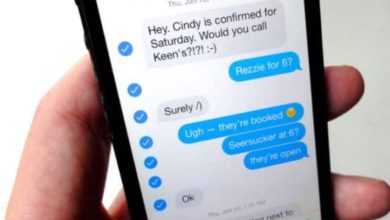

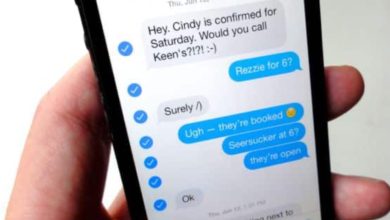


One Comment