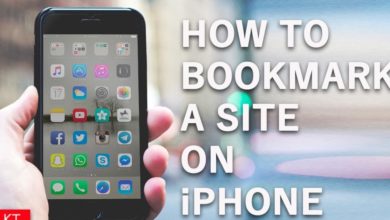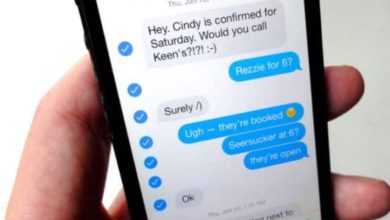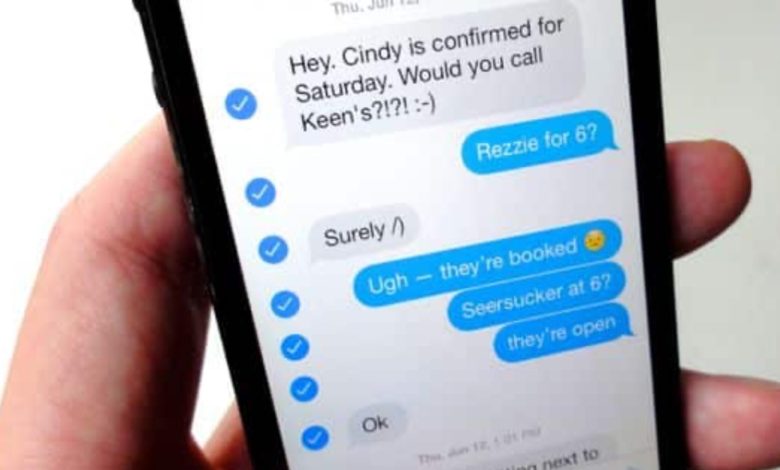
The Ultimate Guide to Mastering iPhone Settings How Can You Forward A Text on iPhone?
Owning an iPhone is a privilege loved by many smartphone users. This is because the iPhone has proven to be more efficient and highly secure in its operation. However, using an iPhone may sometimes be quite challenging for some people. This mostly happens if you are a new user of an iPhone. On the other hand, it may also result from a new feature introduced to the latest version of the iPhone. Therefore, if you are not familiar with the feature, it may take your time to adapt to it and continue enjoying your iPhone.
In this article, I will take you through how to easily forward a text message on an iPhone or iPad without stressing yourself. As an iPhone user, knowing how to forward text messages will help you easily manage messages coming in and out of your iPhone when making communications. The process I will explain in this blog applies to iPhones using iOS, especially the iOS 12 iPhone. However, the procedure is also similar for the iOS 7 iPhones. Therefore, if you own the other type of iPhone different from the ones mentioned above, you still read the blog and try it on your iPhone. The steps may be slightly different in the case of the older versions of the iPhone. But the difference may be too narrow that you can work out as it involves simple upgrades done to the new versions of the iPhones. With that in mind, let’s move to the text message on an iPhone.
Read: How Can You Split Screen On iPhone?
How to Forward Text Messages on iPhone.
Forwarding a text message on an iPhone has been made very simple in the new versions of iPhones. The latest versions of the iPhone come with a message app that makes it easy to manage your messages. Remember, the message app is also available on iPads. For this reason, you will also find this article useful if you are an iPad user. Therefore, if your iPhone has the message application, then using the application to forward a text message is simple if you follow the steps below;
Step one: Tap the Message application on your iPhone.
To begin this process, the first step is to open the message application on your iPhone or iPad. When the application is open, you must scroll through the messages you have on the iPhone.
Step two: Choose the message you want to forward.
After scrolling through the messages, the next step is to select the message you want to forward. When making your selection, you need to be more accurate to avoid confusion. Most of the confusion usually results if you are handling too many chats or if there are too many messages stored in the message application. For this reason, being accurate during your selection will prevent you from forwarding the message to the wrong recipient. It will also ensure you don’t forward a wrong message to the recipient.
Step three: Tap and Hold the message you have selected for forwarding.
After selecting the message, you want to forward from the chat, tap and hold it for a few seconds until you see a pop-up menu appearing on the screen. In the pop-up menu, you will see multiple choices, including; “copy,” “more,” and many others. There will also be some reaction to the text you selected, shown above the text. However, this step’s pop-up menu of interest shows the two options (copy and more).
Step four: Tap the option “More” in the menu.
At this step, you will now choose the option “more,” leaving the “copy” option as it is not our main choice of interest per our explanation in this article. The option “more” will open more options in a new menu.
Step five: Check for the blue checkmark on your selected message.
Before you begin the forwarding process in the next step, you will have to check for the blue mark on the message. The blue checkmark should be next to the message you want to forward. When the blue checkmarks are available, then it means that the message is ready for forwarding. Remember that only the messages with the blue checkmarks will be forwarded. Therefore, if you want to forward multiple messages, you must select all of them to ensure they have the checkmarks. On the other hand, if there is a message with a blue checkmark, but you don’t want to forward it, you can tap it to release it from the checkmark.
Step six: Tap the “Share” Option.
After ensuring all the messages you want to forward has blue checkmarks, the next step is to tap on the “share” option in the menu. A curved arrow represents the share option in the menu. A new screen with a text message will appear when you tap on the share option. The screen will contain all the messages you have selected for forwarding. The messages will appear copied in the text area on the message screen.
Step seven: Type the telephone number or name of the person you want to forward the message.
In the text area where the message you want to forward is copied, there will be a place text field written: “To.” The text field is located at the upper section of the text field. Type the name or phone number of your recipient in the text field. You can also type as many contacts as possible in the text field if you want to forward the message to a group of people. You can also consider selecting the recipient from your phone book. In this case, you will tap on the “+” option to open the phonebook. The “+” is on the right side of the “To” text field. When the phonebook appears, you will simply browse and select the contact or contact you want to forward the message to. When you choose the contact, they will be automatically added to the text field.
Step eight: Tap the “Send” option
After selecting all the contacts, you want to forward the message to; the next step is to send the message. In this step, you must tap the send option on the text area to forward the message to the recipient. Remember, you are not limited to messages or text only when it comes to forwarding. You can forward them if you also have other multimedia, such as videos or texts. You can follow the same steps for forwarding the message as explained in the article to forward your videos or audio too.
There are cases where the messages fail to get forwarded even after following the above steps. However, such cases are rare and mostly occur due to various reasons. One of the common reasons is poor connectivity or network problems. In this case, you must repeatedly tap the send option until the message is sent. You can also check your connectivity or change your location to improve your network.
In most cases, when there is a poor network, there will be a popping message telling you to Try again or fail to send a message. If you see the message, you must search for the network and send it again. If the iPhone regains its network connectivity, the message will be successfully sent.
Note that, as long as you connect your iPhone to the network whether it is a WIFI or when you are using a cellular network, it will still forward the messages successfully. You will simply ensure you follow the steps correctly and make your connectivity active. All the devices connected to the network will send or receive messages from your iPhone. On the other hand, iCloud will play a key role in keeping all your chat history. For this reason, your phone’s message history will be periodically updated. For this reason, when you get a new device, you can retrieve your chat history from iCloud and keep your conversation going.
You can also use this procedure to forward the message to an android phone. For this reason, this step is not only limited to iPhone or iPad users. If your recipient is using an Android or windows operating system phone, you can still forward the message to them. If you find this procedure challenging, don’t lose hope; you can invite a friend to assist you in following the steps. This will help you master the steps and ensure messages are forwarded successfully.
Conclusion
Forwarding messages on iPhone has been made easy in the new versions of the iPhone such as the iPhone seven and iPhone 12. This is because the new version of the iPhone has an improved message app that makes it easy for them to forward single or multiple messages to one or many recipients easily. Therefore, if you are an iPhone user, managing text messages during your conversation will no longer be challenging after reading this blog. You will not have to hire an expert to help you forward a message. On the other hand, you can also use the procedure to forward other files and documents, including audios or videos, to other people.